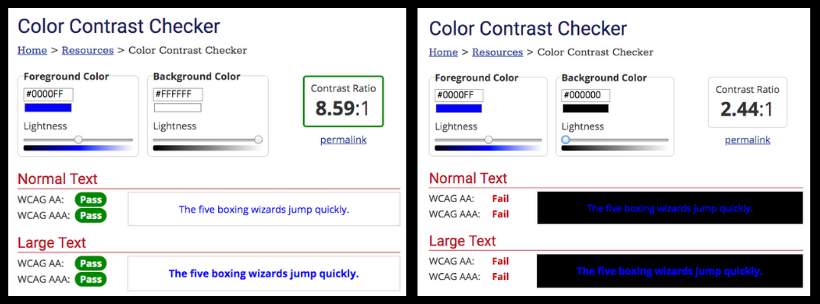Do All Websites Have to Be ADA Compliant?

By Sam Stemler
ADA lawsuits concerning web accessibility increased 177% from 2017 to 2018, from 814 to 2258. This number is set to increase again in 2019. As more and more businesses land in civil court, it’s led many business owners to wonder; Do all websites have to be ADA compliant? Does my website have to ADA compliant? The answer is not so clear.
Do All Websites Have to Be ADA Compliant?
Do all websites have to be ADA compliant? Technically, the Americans with Disabilities Act (ADA) Title III, which concerns public businesses, does not specifically address websites. Local and state government websites must be accessible under Title II of the ADA and Section 508 of the Rehabilitation Act. However, ADA civil suits have been brought against businesses with inaccessible websites, and courts have ordered some businesses to make their websites accessible.
What does this mean? ADA legislation as is applies to websites is currently a gray area. This often leaves the interpretation of the law up to the court where the lawsuit is filed, generally a state court. Suits have been filed in every state, though the majority of cases are in New York, Florida, California, Pennsylvania and Massachusetts.
Do all websites have to be ADA compliant? That depends. Courts generally reach one of the following conclusions:
- Yes, a business website is considered a “public accommodation” and must be accessible.
- Yes, but only if the business also has a physical location that serves the public.
- No, the ADA does not specifically address websites and therefore does not apply.
Why is ADA Compliance for Websites Unclear?
It’s well-known that the Americans With Disabilities Act (ADA) requires brick-and-mortar businesses be accessible to all patrons. This includes considerations like wheelchair accessibility and Braille or large print for blind and low-vision patrons, among other things. The ADA references “public accommodations,” and outlines 12 categories that essentially covers all types of public-facing businesses. However, the legislation does not address public-facing websites.
When the ADA was created in 1990, websites were not widely used, so the legislation did not address them. The Act has been updated over the years, but no language was added to address web accessibility. This has left uncertainty as to the question of whether all websites have to be ADA compliant or not.
What If I Lose an ADA Web Accessibility Lawsuit?
Since the ADA does not specifically address web accessibility, it means the Department of Justice (DOJ) will not, at this time, intervene. This means it cannot levy fines or penalties against non-compliant businesses. However, individuals and groups can file civil suits against businesses. If the court rules in the plaintiffs’ favor (the individual or group), the business will be ordered to make their website accessible, and may have to pay the plaintiffs’ attorney fees in some cases. Failure to meet these obligations in the time allotted may result in a civil contempt of court charge or additional legal action by the plaintiff.
When Will the ADA Address Websites?
The DOJ considered addressing web accessibility directly in 2016, but no additional rules or guidance was ever issued. When addressing the matter in 2018 and taking no action, the DOJ referenced Executive Orders issued by President Trump regarding reduced regulations. For the foreseeable future, clarification from the DOJ is unlikely.
These rules nearly made their way to the Supreme Court in 2019. In 2016 a web accessibility civil suit was filed against Dominos Pizza. In the following years, the case filtered through layers of judgements and appeals, and Dominos eventually appealed to the Supreme Court. Unfortunately, the Supreme Court declined the case and returned it to a lower court. Though this provides no final clarification, the ruling by a lower court in favor of the plaintiff supports the legal requirements for web accessibility.
Do all websites have to be ADA compliant? Does yours? Though the legal definitions are somewhat unclear, it is clear that inaccessibility invites legal action and misgivings from customers. Web accessibility does not have to be complex, and it may not take much to test your site and make it accessible. Take web accessibility step by step and you can avoid stressful lawsuits, and invite all patrons to your website.


 The following items apply to text, links, and pictures on your site. Many of these items can be programmatically checked by an accessibility testing tool, like Accessible Metrics. Once your site is compliant, everyone who adds content to your site—such as bloggers, photographers or editors—should know and understand these accessibility requirements, so new content is also compliant.
The following items apply to text, links, and pictures on your site. Many of these items can be programmatically checked by an accessibility testing tool, like Accessible Metrics. Once your site is compliant, everyone who adds content to your site—such as bloggers, photographers or editors—should know and understand these accessibility requirements, so new content is also compliant. These checklist items apply to media, like videos, audio recordings, and advertisements. Once your site is compliant, media specialists—those who work with video, images, or sound on the website—should know all of the previous checklist items in addition to the following items, so new content is also accessible.
These checklist items apply to media, like videos, audio recordings, and advertisements. Once your site is compliant, media specialists—those who work with video, images, or sound on the website—should know all of the previous checklist items in addition to the following items, so new content is also accessible. Web designers and developers are responsible for
Web designers and developers are responsible for